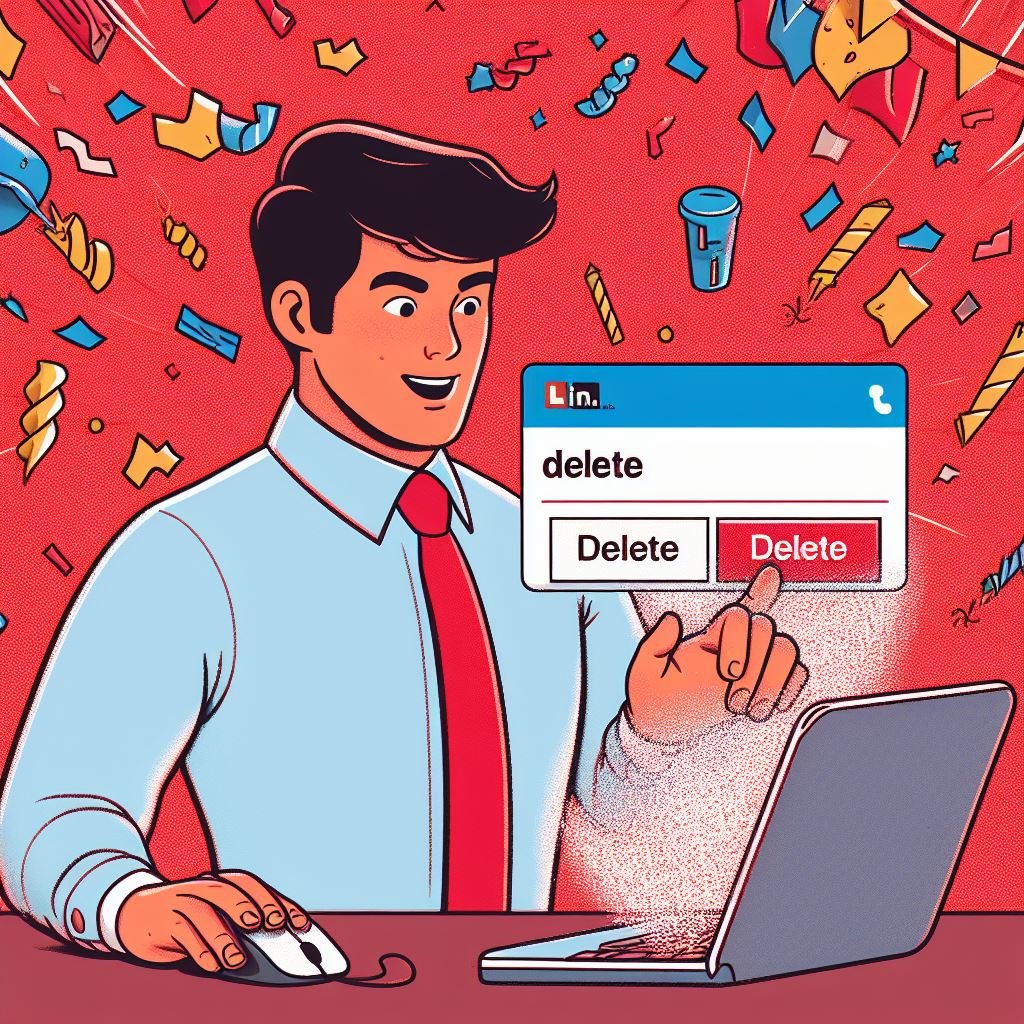Deleting a LinkedIn account can be a necessary step for those looking to reduce their digital footprint or move away from the platform. This guide outlines the steps to delete your LinkedIn account and addresses common questions and considerations.
Understanding the Implications of Account Deletion
Permanent Removal
Deleting your LinkedIn account is permanent. It means losing all your connections, endorsements, and data associated with the account.
Consider a Temporary Deactivation
Before proceeding with deletion, consider if temporarily deactivating your account might be a better option.
Pre-Deletion Checklist
Backup Important Data
Before deletion, ensure you backup any important contacts, messages, or information you may need in the future.
Disconnect and Inform Your Network
Inform important connections about your decision to leave LinkedIn and provide alternative contact information if necessary.
Steps to Delete Your LinkedIn Account
Accessing Account Settings
1. Log into your LinkedIn account.
2. Click on the ‘Me’ icon at the top of your LinkedIn homepage.
3. Select ‘Settings & Privacy’ from the dropdown menu.
Initiating the Deletion Process
4. Under the ‘Account’ tab, find the section labeled ‘Account management’.
5. Click on ‘Change’ next to ‘Close your LinkedIn account’.
6. Follow the on-screen instructions to complete the deletion process.
Considerations After Account Deletion
Residual Data
Be aware that some of your information, like sent messages, may still be visible to others after account deletion.
Account Recovery
LinkedIn provides a brief grace period during which you can reactivate your account. After this period, reactivation is not possible.
Alternative Options to Deletion
Adjusting Privacy Settings
If privacy concerns are the reason for leaving, consider adjusting your privacy settings instead of deleting your account.
Limiting Notifications
To reduce the noise from LinkedIn, you can opt to limit or customize your notifications.
Frequently Asked Questions (FAQ)
How long does it take for my account to be permanently deleted?
It can take up to 7 days for your account to be fully deleted from LinkedIn.
Can I reactivate my account after deletion?
LinkedIn allows a brief reactivation period after account deletion, typically within 14 days.
Will my messages and recommendations be deleted too?
Yes, all your messages, recommendations, and endorsements will be deleted along with your account.
What happens to the endorsements and recommendations I have given?
Endorsements and recommendations you’ve given to others will also be removed once your account is deleted.
Can I delete my account from the LinkedIn mobile app?
Currently, account deletion must be initiated from the LinkedIn website and not through the mobile app.
Is it possible to delete a LinkedIn account without the password?
If you’ve lost access to your account, you’ll need to first recover your password before you can proceed with deletion.
Conclusion
Deleting your LinkedIn account is a straightforward process, but it’s important to understand the implications and ensure you’ve backed up necessary data. By following this guide, you can smoothly and confidently navigate the process of closing your LinkedIn account.
Recommendations
- Carefully consider the permanence of account deletion.
- Backup any important data before proceeding.
- Use the grace period for reactivation wisely if you change your mind.
- Explore alternative options like adjusting privacy settings or limiting notifications if deletion seems too drastic.

Owner Of Coaches Support Group (the largest group for coaches on Linkedin) – CEO of Coach LLC